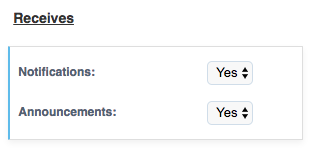We have released some upgrades to our email notification system allowing for more insight into what is sent when along with more fine grained control over user notifications.
Email Notification Log
Ever wondered the exact time an email was sent to your Client, if your new staff member has their email notifications configured per your company policies or just want to get an idea of how many emails Time To Pet delivers on your behalf?
With the new Email Log you can see a comprehensive history of every email Time To Pet has sent to all of your users and clients.
To view your Company’s Email Log:
- Navigate to your Email Settings.
- Click on the Log tab.
Client Specific Notification Settings
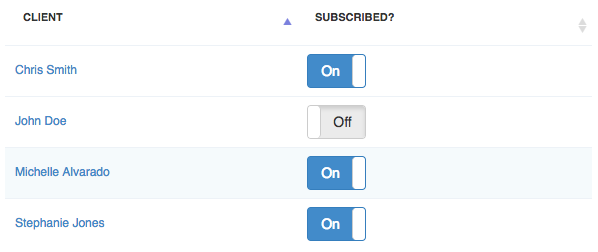
In Time To Pet there are two ways to configure which Staff Members receive notifications for their clients. In Company Settings -> “Staff Receive Notifications For” you can choose:
Scheduled Clients And Clients They Are Preferred Sitters For — This is the default option. Staff will receive notifications for any client they have ever been scheduled for and all clients they are either Primary, Secondary or Tertiary preferred sitter for.
Clients They Are Preferred Sitters For — Staff will only receive notifications about clients who they are either Primary, Secondary or Tertiary preferred sitter for.
In general the default option is sufficient for most companies and most situations. In particular cases though such as when a sitter does a one time substitution for another sitter’s client, the substitute sitter would then be subscribed to that Client’s notifications.
Previously the only way to stop these notifications was to either re-assign this visit after the fact back to the original sitter or to change “Staff Receive Notifications For” to Clients They Are Preferred Sitters For. Both of these options were not ideal which is why we are happy to announce Client Specific Notification settings for each of your users.
In other words if a particular User does not wish to receive notifications for a particular Client this is now possible.
- Navigate to the User’s profile.
- From the Quick Actions button select “Edit Staff Name”.
- Click on the “Client Subscriptions” tab.
- Un-toggle each Client that the User no longer wishes to receive notifications for.
Note: Staff can manage their own client subscription settings if you have Permissions -> “Manage Own Notifications” enabled.
Client Subscription Settings
All emails sent to your Clients will now have an Unsubscribe link in the footer of the email. This link will allow your Clients to configure their subscription settings for two classes of emails Time To Pet sends:
- Announcements — Any emails sent from Messages -> Email Clients.
- Notifications — Any system generated notification emails as listed here: When Time To Pet Emails Your Clients
You can also configure these settings for each of your Clients from the Dashboard.
- Open the Client’s Profile.
- The sidebar (or the last section visible if on mobile devices) now contains a “Receives” section. Use the drop-downs to enable or disable each subscription type.