It’s been another busy week here at Time To Pet! To wrap it up - we wanted to provide some insight into an often used feature in our system - Credits.
Before we explain how to add a credit to a client’s account, let’s first review what a credit is in Time To Pet (and how they differ from Open Payments). A Credit in Time To Pet is a monetary amount you would like to add to a client’s account that can be applied to a future invoice. Credits are not related to actual payments made. For example, if a client referred their neighbor and you wanted to say “thank-you” by giving them $20 off on a future service, you would add a $20 credit to their account. The client will never actually pay you that $20, you simply want to give them the credit.
Credits differ from Open Payments as Open Payments are related to actual payments made by your client. An Open Payment is automatically generated by Time To Pet when a client overpays their invoice or when you cancel an event associated with an invoice that has been paid and decide not to charge the customer. For example - if a client has an invoice for $100 that has been pre-paid and cancels one event that you do not charge them for - they will have a $20 Open Payment on their account that you can apply to a future invoice.
To quickly recap - Credits are not related to actual payments your clients make. They are monetary amounts you add to a client’s account. Open Payments are related to actual payments made by your client and are automatically generated when you cancel events.
Now that we’ve reviewed what credits are - let’s talk about how you apply them to a client’s account. At the very top of your clients’ “Services/Invoices” tab in their Client Profile, you will notice a “Credit Balance” option.
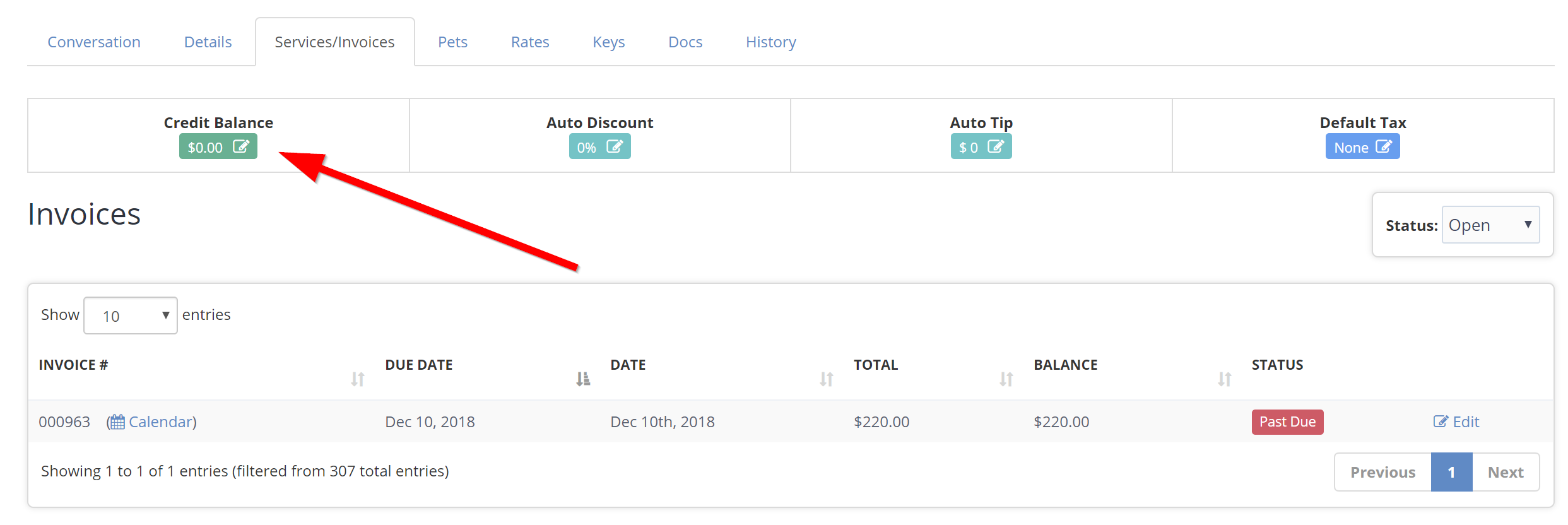
If you click the pencil icon, you can load the “Credit Balance” tool. You will see the current credit balance, a history of any credits associated with the client, and a blue button to “Adjust Credit Balance”.
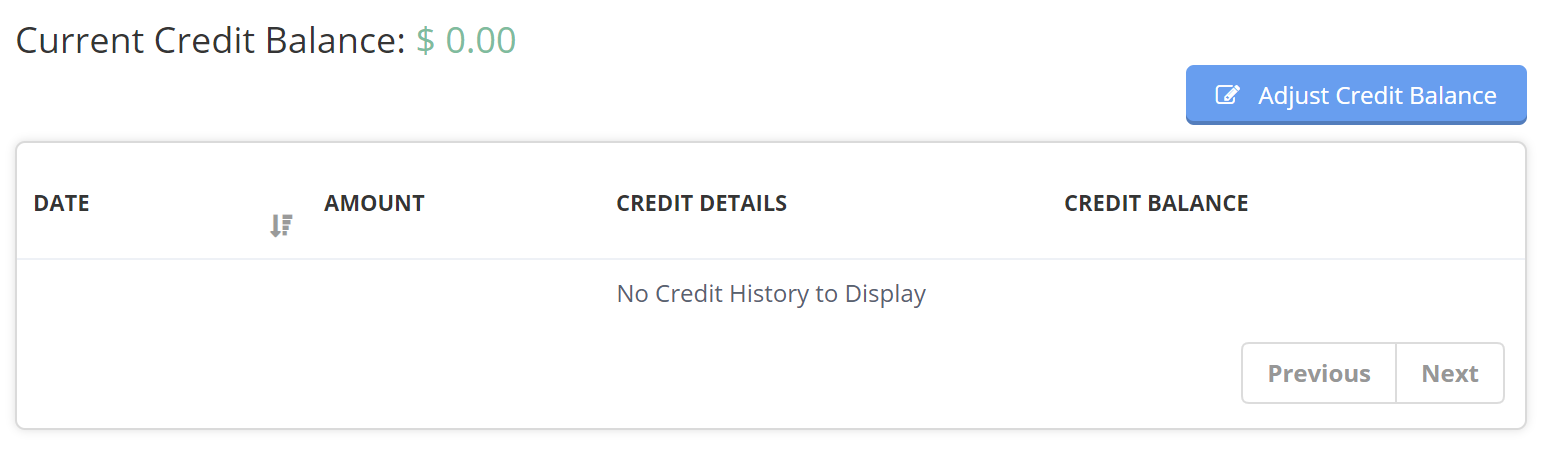
Clicking the “Adjust Credit Balance” button will allow you to add a new credit to your client’s account. In this example, let’s give our client a $20 credit for referring their neighbor, John Doe. Just be sure to add a note and save your changes!
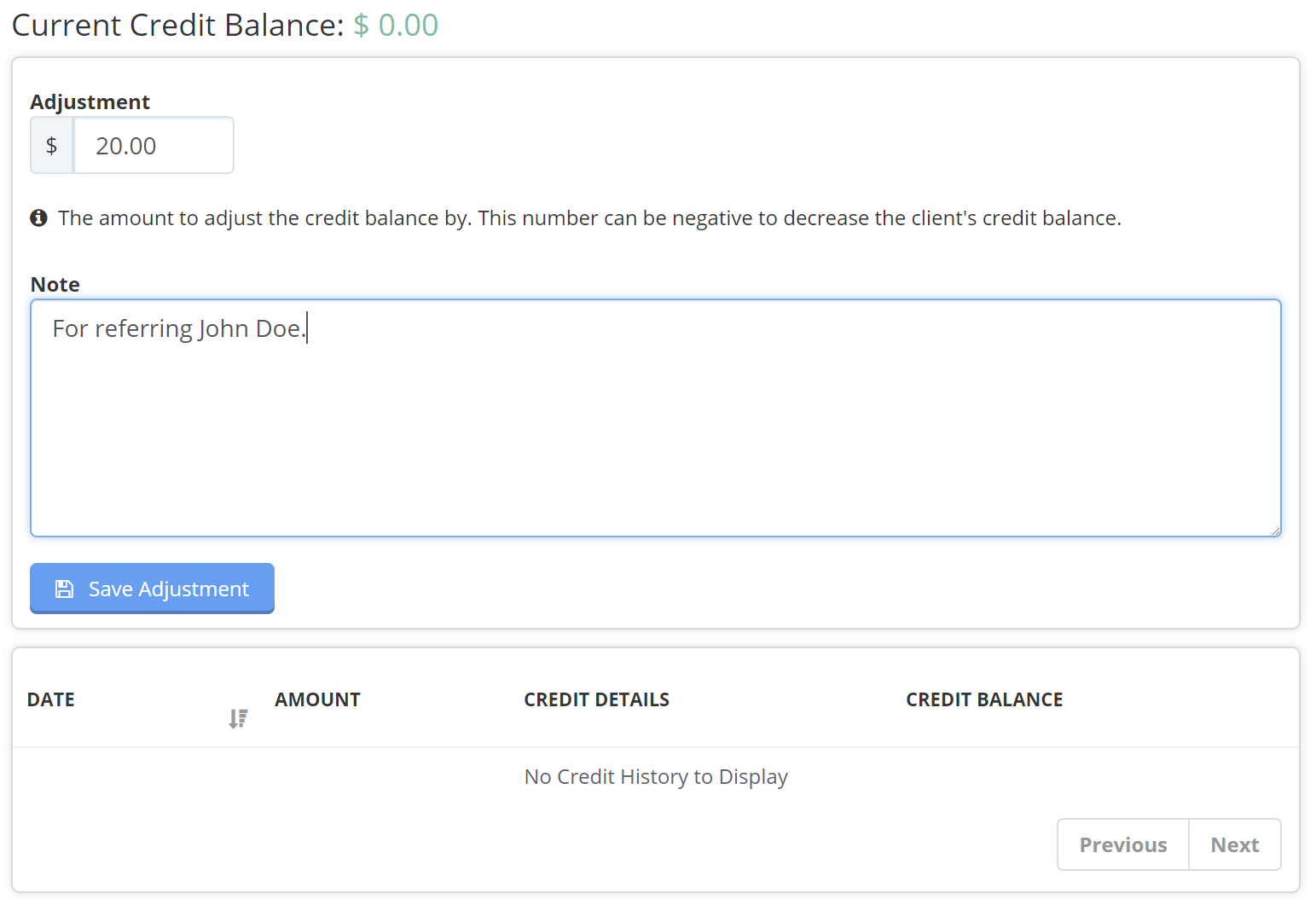
Next week - we will review all of the different place in Time To Pet where you can apply credits to invoices. Have a great weekend!

