We are finishing up the week with a major round of product updates ranging from some advanced reporting to a new way to re-assign visits.
Schedule Reports
First up is Schedule Reports. Starting today, you'll notice a new option in the Scheduler section for Reports. Schedule Reports allow you to run some quick, relevant reports on scheduled events directly from the Scheduler section. The first report is "Upcoming First/Last Visits".
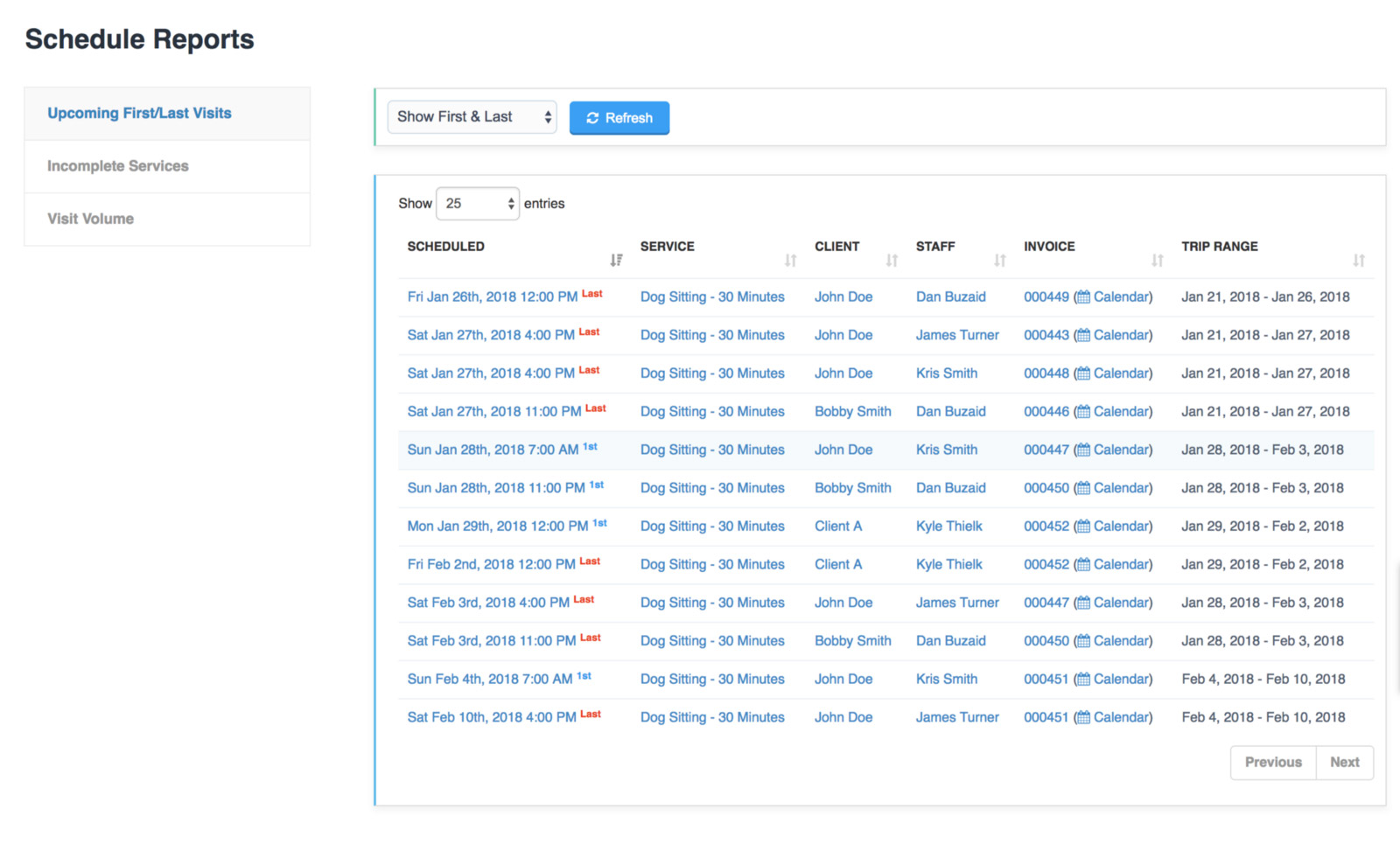
This report will show you a breakdown of all of your upcoming events that have been identified as the first visit in the invoice or the last visit in the invoice. You can filter the report to show both first and last, first only or last only. You'll also be able to see the "trip range" in the last column at the right.
Next up is the "Incomplete Services" report. This report will provide you with a list of all events in the past that are still listed as "Scheduled" (which means they have not been completed or cancelled).
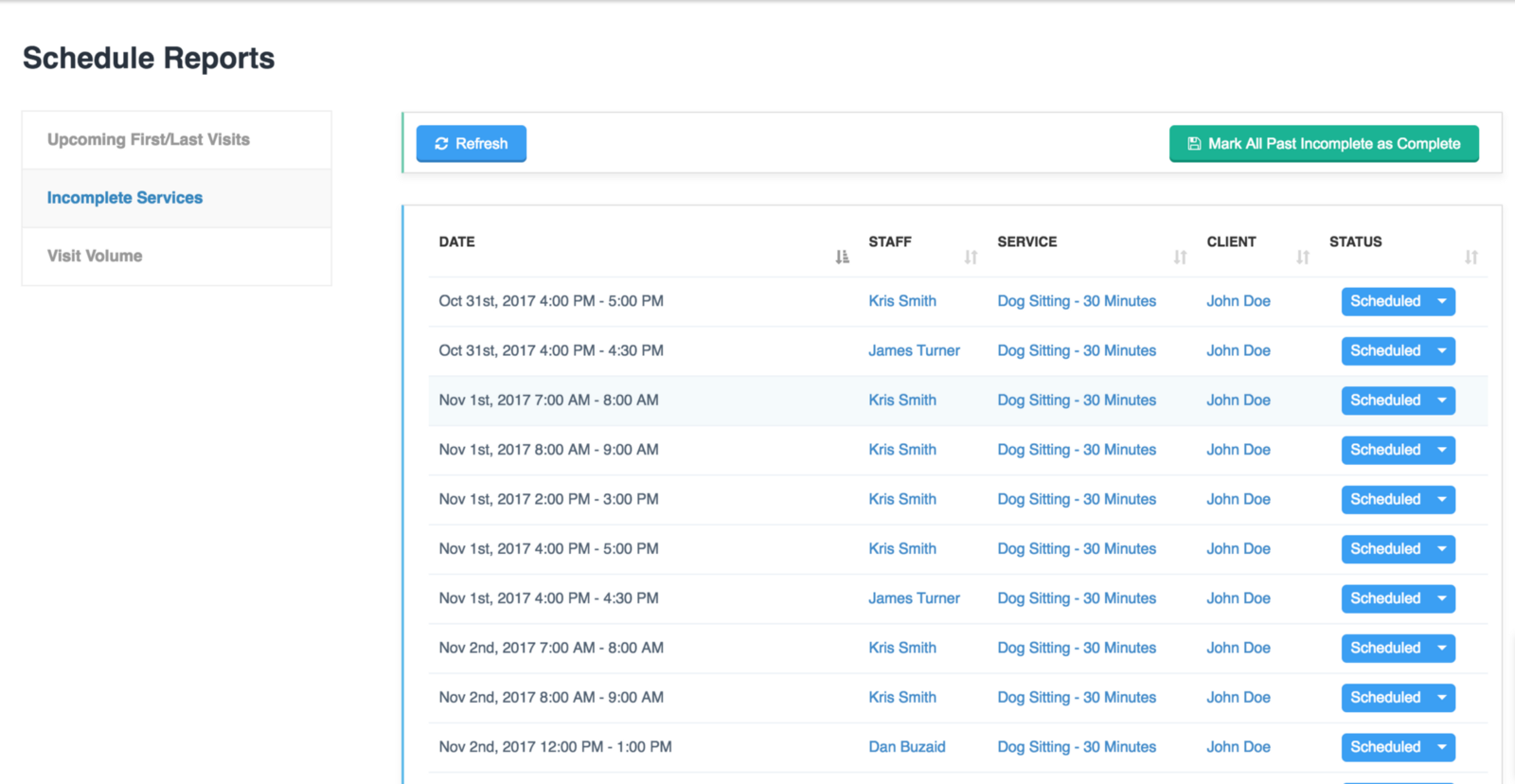
You can complete these events directly from this report or you can mark them all as "Complete" using the button on the top right.
The last Schedule Report is the Visit Volume Report. This report will graph the volume of your events over a customizable date range. For example --- what to see trends of visits for the year at a glance? This is a great place to look.
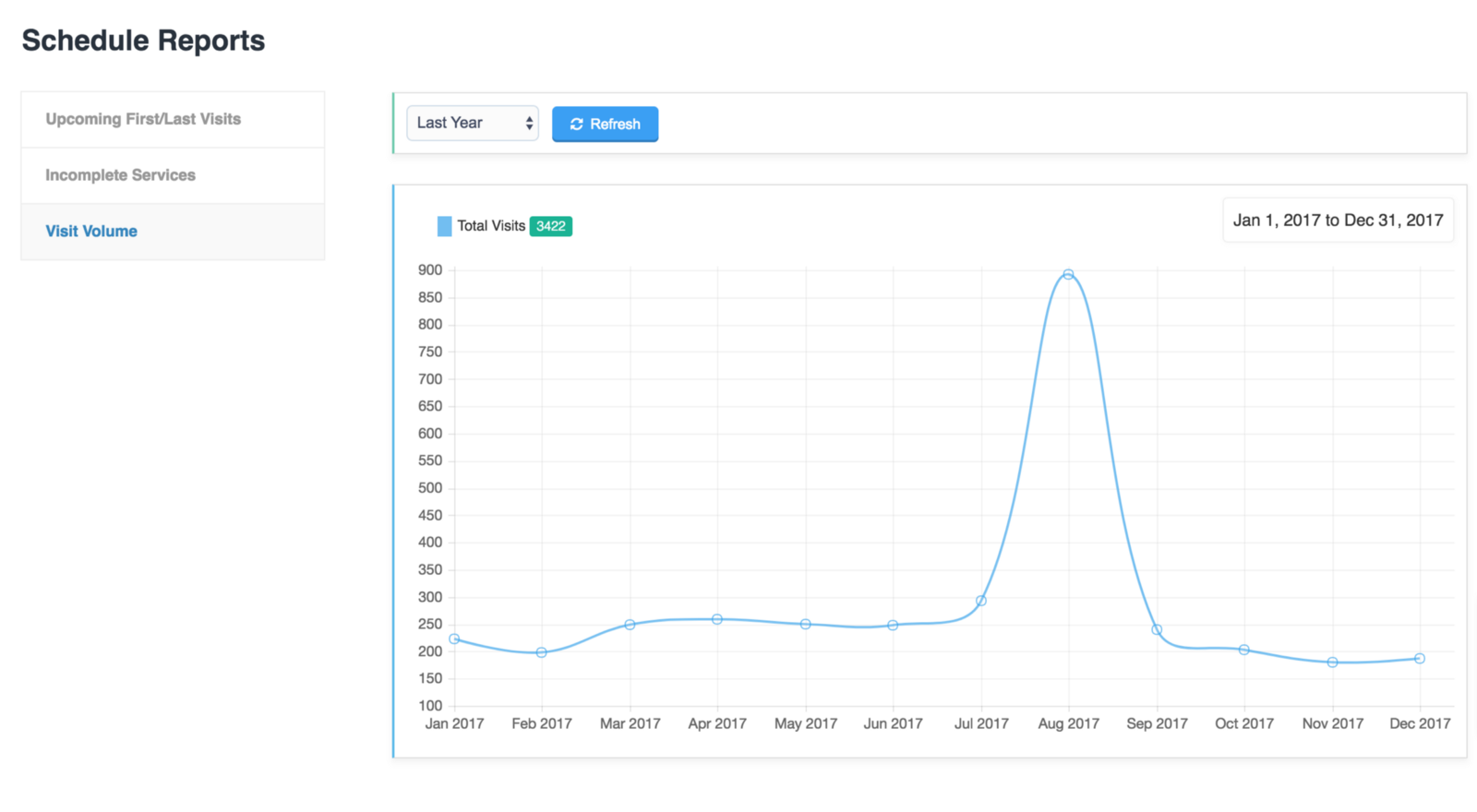
Custom Template Invoice Dates and Due Dates
For many pet care businesses ---they choose to have their regular, recurring customers pay for their services at the end of the week but want all of their vacation clients to pay for services at the beginning of their trip. To accommodate this, we've added a new feature to Templates that allow you to set a custom Invoice Due Date (and an invoice Date) just for that specific template (you can learn more about Templates here).
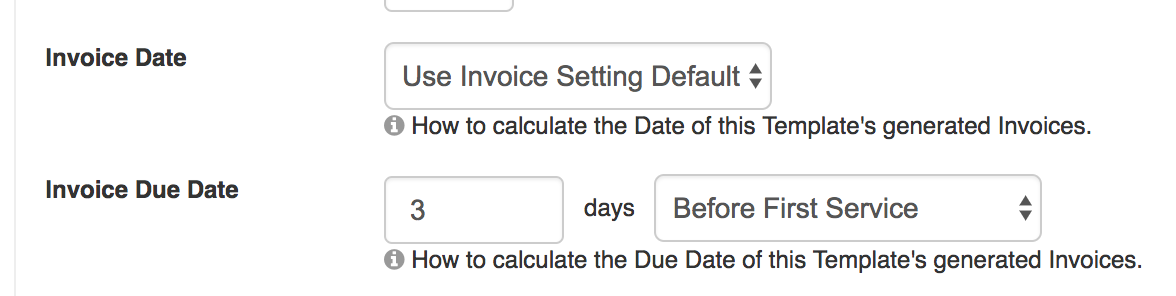
For example --- you can set your company-wide default Invoice Due Date (found in Invoice Settings) to "Date of First Service". This will set the due date for all invoices as the day of the first event. You can then override this setting for invoices generated using the Templates feature directly from the Edit Template screen. This means the invoice due date associated with the template can be different from your default company settings which allows you to bill regulars at the end of the week while vacation clients have to pay before services begin.
Quick Re-Assign
Time To Pet has always supported drag and drop to change the time or day of a scheduled event. Our brand new Quick Re-Assign feature now allows you to use drag and drop to change who the assigned staff member is for an event! Quick Re-Assign can be found on the Scheduler page by clicking the drop down arrow to the right of Bulk Update.

After opening the Quick Re-Assign tool, you can choose a date and select which staff members you want listed (up to 4) on the left side of the screen. You can then simply drag and drop events from one staff member's calendar to another to re-assign the visit! Check out our help article on Quick Re-Assign for more info.
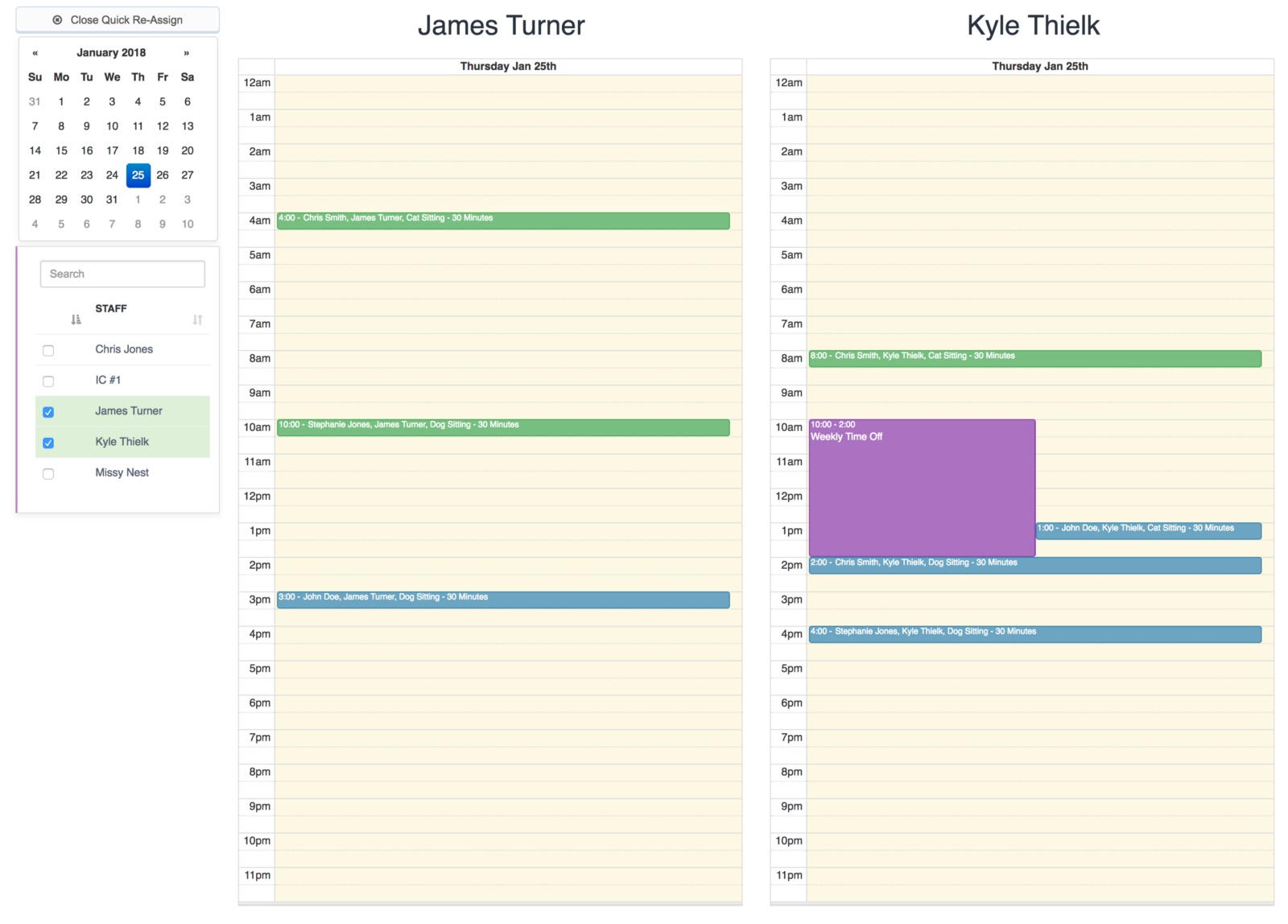
Maximize/Minimize Scheduler Page
For some companies that are doing a lot of visits, maximizing the screen size of the Scheduler page is important. You'll now notice a button on the top left of the Scheduler page that allows you to maximize (or minimize) the size of the Scheduler.
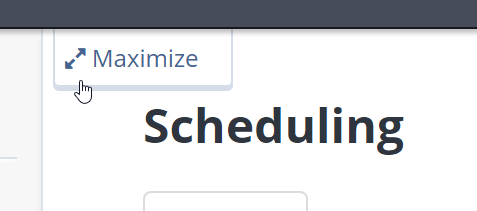
As always --- let us know if you have any questions!
